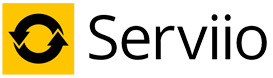Alexa skill
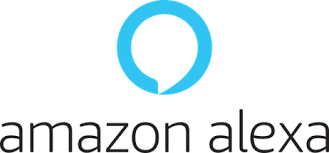
This feature is only available in Pro edition. You will need at least Serviio Pro 1.9. You will need at least Serviio Pro 1.10 for playback on the Echo devices.
You can use the Serviio Alexa skill to control your Serviio media server with voice commands. The Serviio skill can respond to your commands, whether it's enquiring about the newest file in your library, a recently watched episode or controlling playback on your devices. You can also play content on the Echo devices themselves.
Setting up Alexa
Availability
The Serviio skill is currently available in:
- UK
- US
- AU
- CA
Remote access
In order for the Alexa skill to be able to communicate with your Serviio server, it needs to be accessible remotely from the Internet. Please follow the guide to setting up Remote Access. If you chose to enable the secure port, Alexa will communicate with your Serviio server in a secure way.
Link Serviio with the Alexa skill
In order for the skill to be able to authenticate with your Serviio server, you will have to link the skill with your Serviio server in the Alexa app on your smart phone or tablet or on the Alexa web app.
- Open the Alexa app or Alexa web app
- Install the Serviio skill and click Enable
- Authenticate using your Serviio Id (from the Console home screen), User name and User Password (from the Console Remote tab) and click Sign In.

Using the skill
You can use the skill to play audio or video files on your DLNA devices, or the Echo devices themselves. If used with an Echo device, you can use all the usual playback commands Alexa supports for other audio/video services (pause, resume, shuffle, etc).
Use one of these device names, to invoke the skill on the Echo device:
- here
- this Echo
- this device
- this one
- the Echo
Name your DLNA devices
In order to successfully play content on your DLNA devices, you will need to use the device names in some voice commands. Devices are named by their manufacturer, but that name is often not very useful or easy to pronounce. We recommend setting the device name to a speak-friendly one in the Serviio Console.
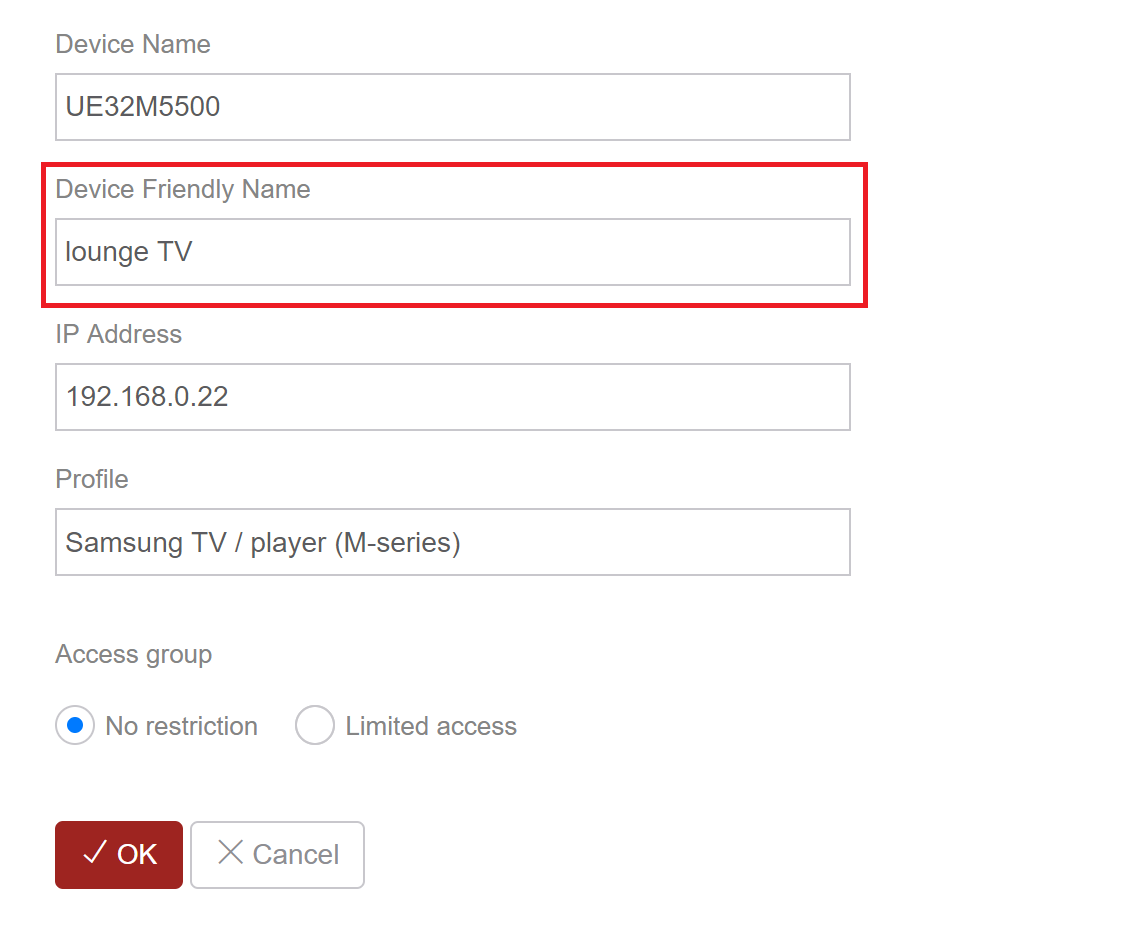
The skill will try to match your desired name to one of those it can understand, like:
- bedroom TV
- lounge Xbox One
- downstairs player
- Samsung TV
- ... and many more
Initiate conversation
The keyword for invoking the Serviio skill is Serviio. You can use it in a sentence, like:
- Alexa, ask Serviio ...
- Alexa, tell Serviio to ...
- Alexa, open Serviio
Known limitations
These are some known limitations of the skill:
- the skill cannot play a folder / playlist of items on the DLNA devices. This is especially limitting when asking for audio playback (e.g. it's not possible to play an album, all songs by an artists, etc). Only one media item at a time. You can play an audio playlist on the Echo devices.
- device naming supports a limited subset of options. If the skill doesn't understand your device name, please get in touch on the forum
Example commands
Library discovery commands
To find out what video is the last one added to the library, try Ask Serviio ...
- what's new
- what video has been recently added
- what is the new movie
To find out what video is the last one you watched, try Ask Serviio ...
- what did I last watch
- what episode can I continue watching
- what's the film we viewed last
To find out what is currently playing on a device, try Ask Serviio ...
- what movie is currently on
- what is showing on the bedroom TV
- what song is currently playing on the Sony TV
Video request commands
To play a movie on a device, try Ask Serviio to ...
- play Avatar
- watch Avatar on the lounge Xbox
- view Avatar, please
To play a TV series episode on a device, try Ask Serviio to ...
- view the next episode of Friends
- watch Friends on the Roku
- watch season 7 episode 13 of Friends on the Roku
- watch season 7 episode 13 of Friends on the Roku
- play Friends season 7 episode 13, please
To play a random movie of a genre on a device, try Ask Serviio to ...
- watch a random horror film
- watch some documentary on Panasonic TV
- watch a thriller on bedroom player
Audio request commands
To play a music track on a device, try Ask Serviio to ...
- listen to Yellow by Coldplay
- listen to Yellow on the living room TV
- put on Yellow by Coldplay on this device, please
To play a random music track of a genre on a device, try Ask Serviio to ...
- listen to random rock
- listen to a pop songs on Panasonic TV, please
- put on some alternative tracks on this Echo
To play a music album on a device, try Ask Serviio to ...
- listen to the album Clocks
- listen to Clocks by Coldplay on here, please
- put on the record Clocks by Coldplay
To play songs by an artist, try Ask Serviio to ...
- listen to music by Coldplay
- listen to songs by Daft Punk on Panasonic TV, please
- put on tracks by Nirvana
Playback control commands
To control the playback on a DLNA device, try Ask Serviio to ...
- pause the movie on Xbox One
- resume bedroom TV, please
- continue watching the movie on livingroom player
- stop the music on the Playstation, please